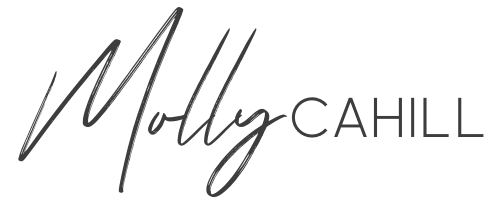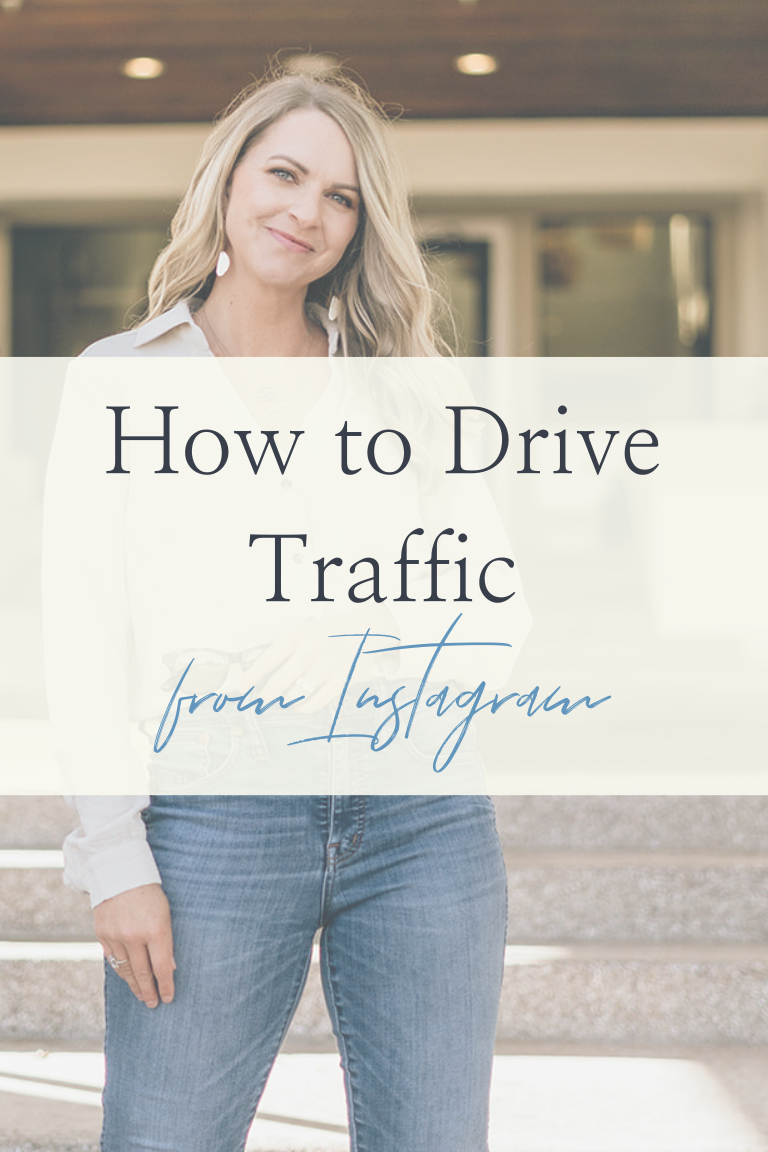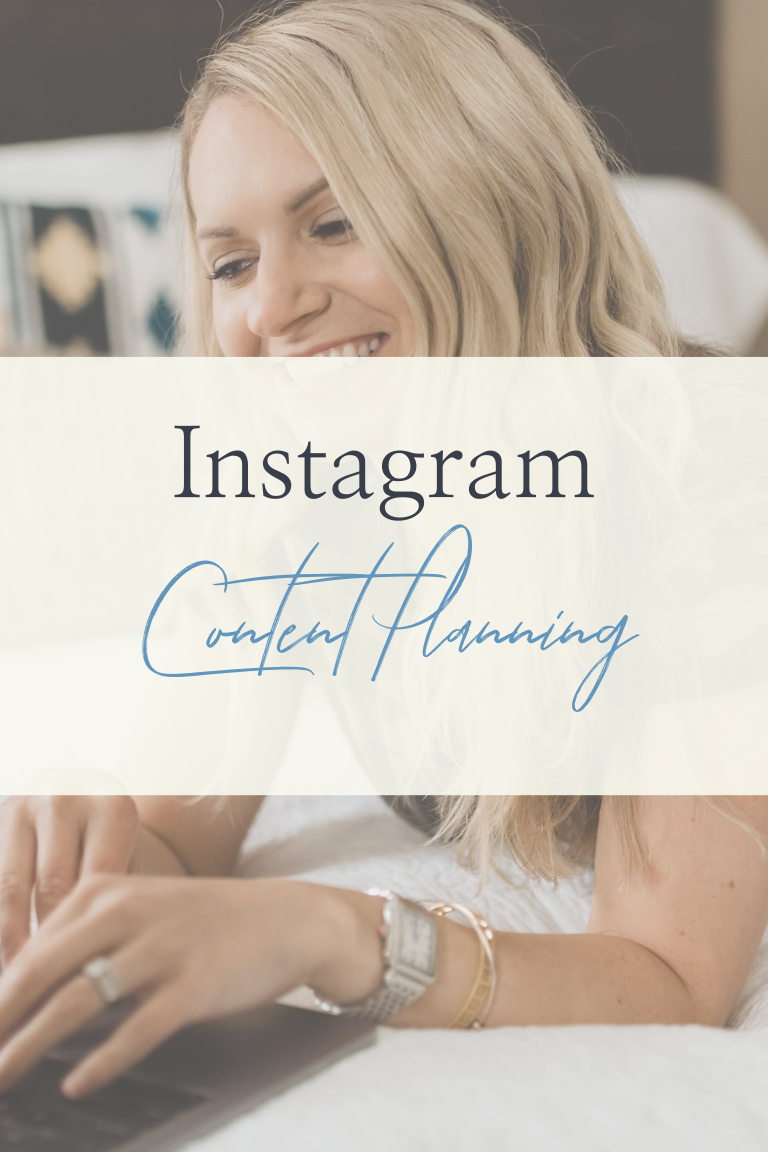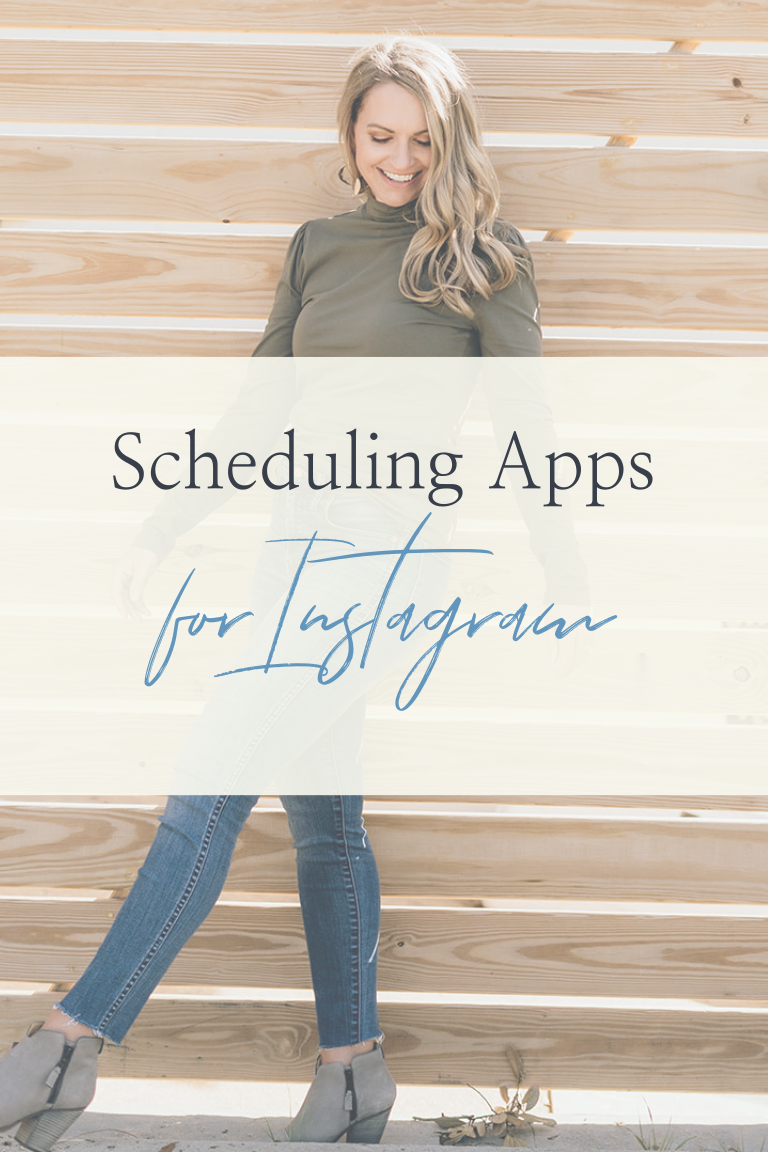How to Create a Canva Mood Board from Scratch
Looking to create a more cohesive look on Instagram for your health and wellness business? Follow these simple steps to create a consistent and cohesive brand mood board for your business on Canva!
Why this matters?
Gone are the days when you needed to have a perfectly curated Instagram feed. My personal Instagram feed definitely is not perfect and yours doesn’t need to be either! Branding is so important because you want people to see something and know it’s from you before they even look at the name. Using consistent fonts and colors helps your ideal client get to like, know, and trust you.
Bonus Tip: Watch my Instagram live with my photographer friend Sabrina Gebhardt on why I recommend having professional brand photography done.
I highly recommend watching the YouTube video above for all the following steps in action.
Step 1: Use Your Existing Photos and Content for Inspiration
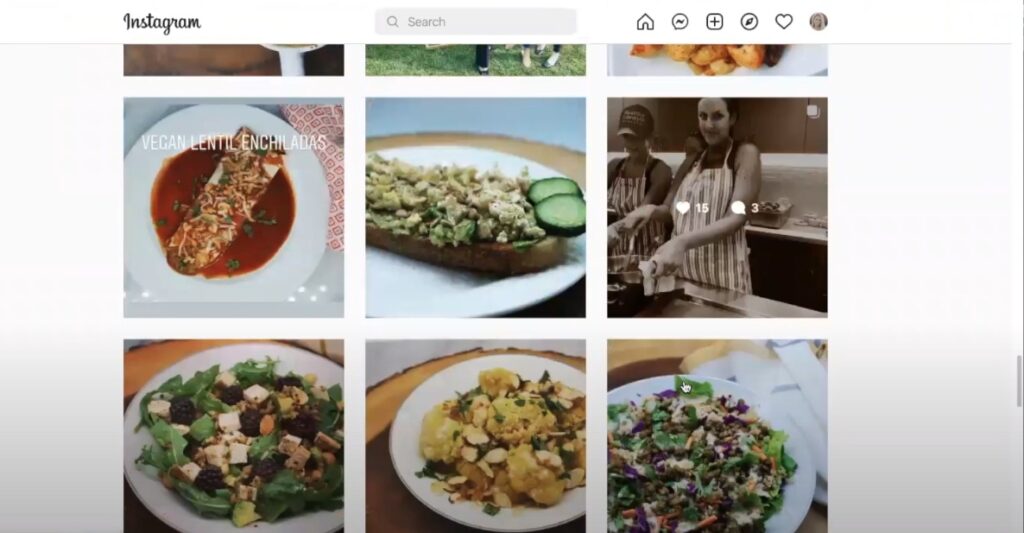
If you have existing photos on your Instagram account then you literally can just go to your Instagram account and start taking screenshots of photos that stand out to you. I like to take screenshots from a variety of different images on Instagram so that I can later pull the colors out of them. You can also review your website and take screenshots of any logos, colors and images that you may want to pull into your branding.
Step 2: Pull everything into Canva
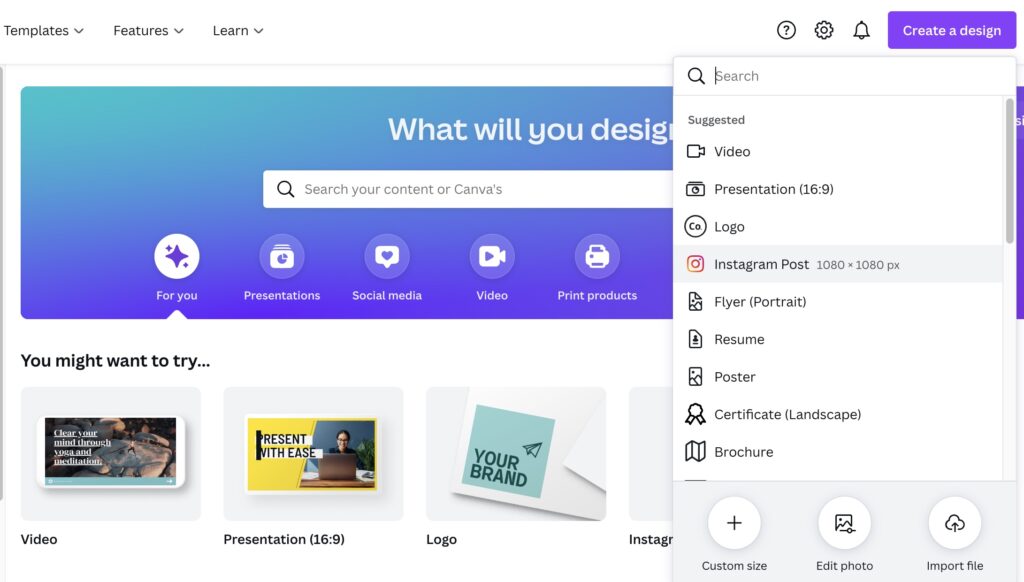
I like to start by creating a new square Instagram-sized Canva document. You can always make your brand board bigger later on if you need to. Pull in all of the images you grabbed in step one and lay them out on the page.
Step 3: Experiment with Color
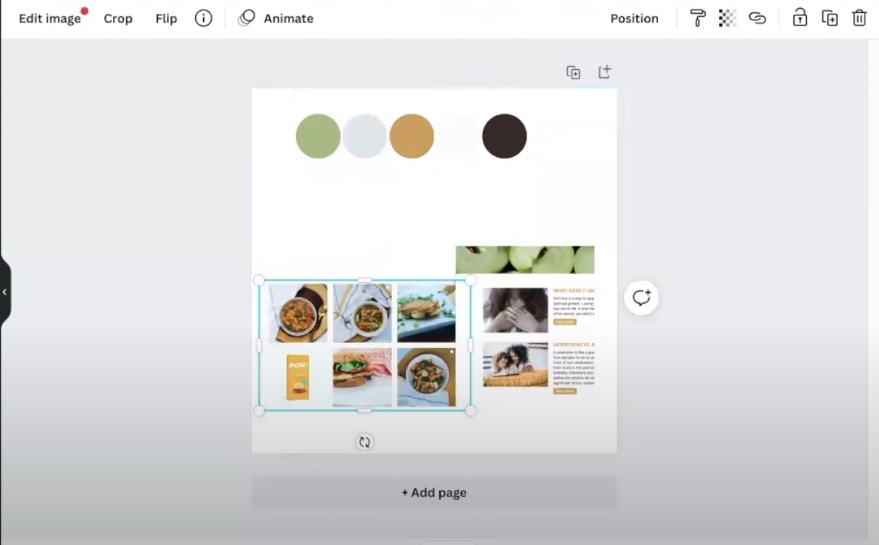
Add six circle elements to your Canva document. When you click on the circle, you’ll now have auto-populated colors from all of the images in your document. Use these to add colors from your photos to create a baseline for your color palette.
Next, I like to search Pinterest for already existing palettes that feature the same colors. If you add the term “hex code” to your search you’ll be able to grab the exact hexadecimal code for each color and add it into Canva. You can also use Canva’s color palette feature to discover new palettes and give you ideas of color combinations.
Don’t hesitate to experiment in this step! Add in colors that catch your eye and then go back through and refine them later.
Step 4: Add in other elements and photos to match your colors
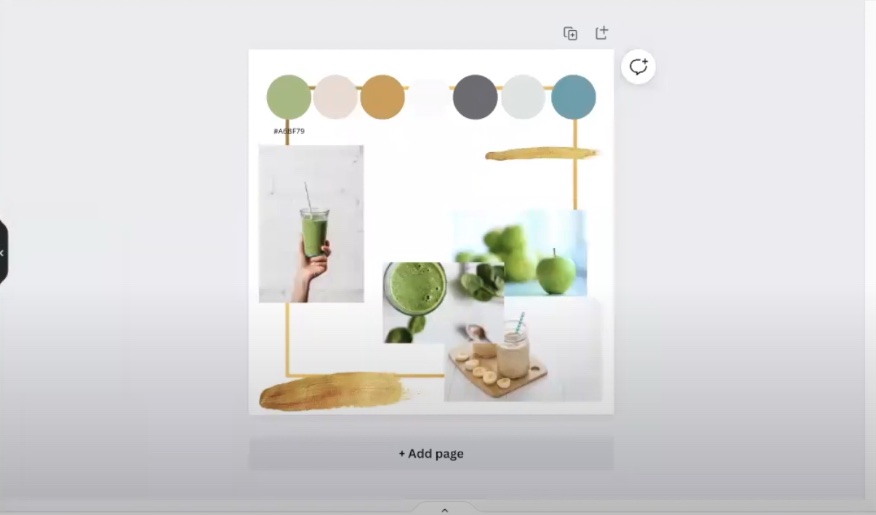
Once you have your colors set, start adding in other elements and photos that represent that look and feel of your brand. You can grab inspiration from your content categories to create themes for your brand and find images to represent those themes.
I like to pull in fun elements and shapes from Canva. You can filter photos and elements in Canva by color by searching the hex code.
Step 5: Choose your Brand Fonts
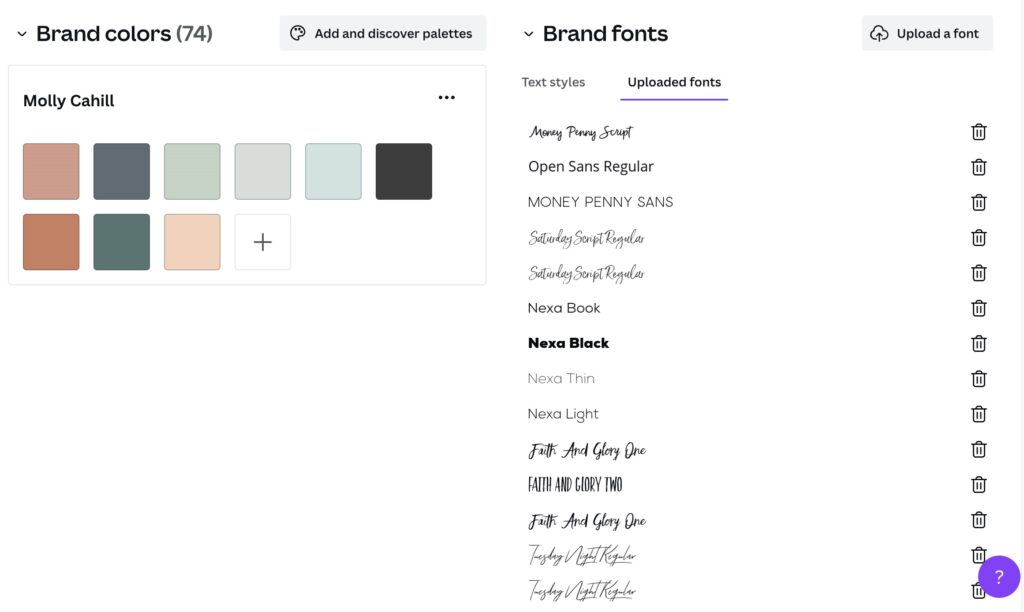
One of the easiest things you can do in Canva to find new fonts is to go to “styles” in the Canva sidebar and look through their suggested font pairings for ideas.
Once you’re happy with your colors, fonts, and overall mood board you’ll want to set this up in Canva as a brand that you can always use when you’re creating content. Navigate back to Canva’s home page, click “brand kit” in the sidebar and copy/paste your colors in.
You’ll now be able to use this brand for all the content you create in Canva! Try not to stray too far from your new branding and keep it consistent as much as possible. If this was helpful I’d love to see your new brand board! Send me a DM on Instagram @mollyacahill
Don’t forget to grab my Ideal Client Voice and Brand Guide to help you craft your new brand.
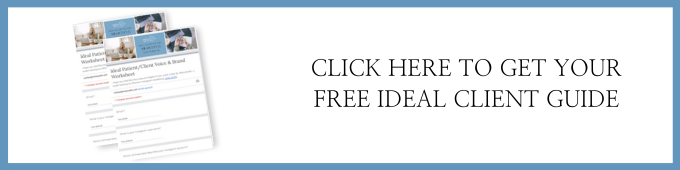
Happy Branding!